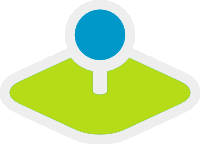Quick primer on using Git¶
These are the Git commands you should be familiar with (in no particular order):
- git clone (-b)
- git submodule (update –init –recursive)
- git remote (-v)
- git branch (-a)
- git remote (-v, set-url)
- git add (-p, -u)
- git rm
- git stash (list, pop)
- git commit (-m)
- git reset (HEAD)
Git reference and Git Cheat Sheets¶
Get to know more about Git. Have a look at the git reference and the Git Cheat Sheets * http://gitref.org/ * http://blog.fournova.com/2011/06/git-cheat-sheet/ * https://help.github.com/ * https://help.github.com/articles/where-can-i-learn-more-about-git-and-github * Get familiar with the git workflow :https://help.github.com/articles/what-is-a-good-git-workflow
Committing¶
Before committing, there’s staging: Only changes put from your working copy into the so-called stage are committed when you make a commit.
Staging is done using git add and git rm.
If you use git add, it is highly recommended to use the -p switch. Then git will show you any single change and ask if you want to stage it or not, and even gives you a chance to edit a change, for example to split it into two seperate commits. -p is your friend.
If you delete a lot of files use the -u switch (for update) which automatically adds all removed files to the stage (pun intended...)
For committing it is recommended to not use the -m switch as you will be presented with a commit editor which also lists all files to be commited - which is great to countercheck if any files you didn’t intended to be commited are accidentially staged. (use git reset HEAD <file> to unstage).
For commit messages it is recommended to put a one- or two-word caption at the start: “WMC Editor: Added more options”.
Submodule¶
Probably the most hard to understand is the use of submodules.
To recapture: Submodules are directories in a Git project which host of completely different Git project. They do that by storing a pointer to a specific commit of that submodule in the main project. This is important to understand: The pointer is not showing to a branch or tag like “master”, but to a specific single commit like “d48832c7117f8aaa4d9fd346d1469c379607813d”.
If you update you main project’s submodules each submodule is checked out to that commit and put in a so-called “detached head state”, which can be verified using git status, which will show “Not currently on any branch”.
This is easy for submodules used for external projects as we will likely never touch them anyway.
But for FOM and Mapbender which are also submodules, things tend to create headaches. We develop in the submodule, commit there and often leave commits outside any branch, basically making them prone to be lost. Newer git versions will warn you that your commit is not on a branch, but older ones do not. Therefore we lay out the following submodule commit workflow.
Workflow¶
NOTE: This workflow has yet to be tested thoroughly.
NOTE: Mind the branches! As of now the main development is happening on the following branches. Please take extra care to check that you’re committing to the right branch:
- mapbender-starter: 3.0
- mapbender: 3.0
- fom: master
- In your main project (mapbender-starter, branch 3.0), do a git pull to get all the lastest changes. Then do a git submodule update.
- Go into the submodule (mapbender or fom) and do your changes. Test them locally, but do _not_ commit them. Rather, stash them.
- As time flies, change back to your main project and do another git pull and git submodule update.
- Go back into your submodule.
- Checkout the right branch (mapbender: 3.0, fom: master).
- Unstash your changes. If any conflicts appear, solve them.
- Commit your changes in the submodule.
- Push your changes.
- Go back to your main project.
- Add and commit the changed submodule path.
- Push your changes.
This looks like a lot in the beginning, but will get easier over time. And keep in mind that using submodules makes for better long-time maintainability. And that you are not alone in scratching your head over the use of submodules. Many developers do.