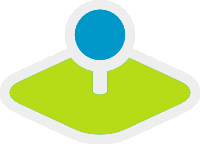Installation for Windows¶
Please take note of the system requirements and install the neccessary components.
- add the path to your PHP-bin directory to the PATH variable
- activate the PHP extensions in your php.ini configuration file
- load the Apache module rewrite
# php.ini
extension=php_curl.dll
extension=php_fileinfo.dll
extension=php_gd2.dll
extension=php_intl.dll
extension=php_pdo_pgsql.dll
extension=php_pdo_sqlite.dll
extension=php_pgsql.dll
extension=php_openssl.dll
# Windows: edit file httpd.conf (remove the comment-sign #) and restart apache
LoadModule rewrite_module modules/mod_rewrite.so
Create the Apache alias. In Windows there are several ways. A clear way is to create a file mapbender3.conf and to refer to that file in Apaches httpd.conf
- Create a subfolder “alias” in the directory “<apache>/conf”. Create the mapbender3.conf file there. (You can use this directory to place additional Alias definition-files for other sites there.)
- In the httpd.conf (in directory <apache>/conf/)refer to this file mapbender3.conf
In httpd.conf:
# Refer to Mapbender3 alias
Include "conf/alias/mapbender3.conf"
In mapbender3.conf:
Alias /mapbender3 c:/mapbender3/web/
<Directory c:/mapbender3/web/>
Options MultiViews FollowSymLinks
DirectoryIndex app.php
Require all granted
RewriteEngine On
RewriteBase /mapbender3/
RewriteCond %{ENV:REDIRECT_STATUS} ^$
RewriteCond %{REQUEST_FILENAME} !-f
RewriteCond %{REQUEST_FILENAME} !-d
RewriteRule ^(.*)$ app.php/$1 [PT,L,QSA]
</Directory>
Restart the Apache webserver and check that the Alias is accessible:
Open Symfony´s Welcome Script config.php. This script checks whether all necessary components are installed and configurations are done. If there are still problems, you should fix them.
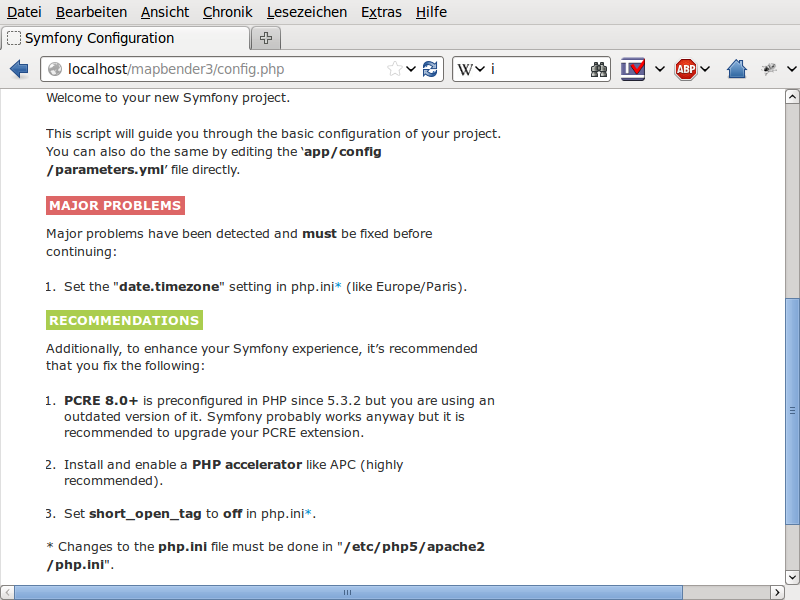
Adapt the Mapbender3 configuration file parameters.yml (app/config/parameters.yml) and define the database you want to create.
database_driver: pdo_pgsql
database_host: localhost
database_port: 5432
database_name: mapbender3
database_path: ~
database_user: postgres
database_password: secret
Run the app/console commands with php. First you have to open a terminal (cmd).
c:
cd mapbender3
php.exe app/console doctrine:database:create
php.exe app/console doctrine:schema:create
php.exe app/console assets:install web
php.exe app/console fom:user:resetroot
php.exe app/console doctrine:fixtures:load --fixtures=./mapbender/src/Mapbender/CoreBundle/DataFixtures/ORM/Epsg/ --append
php.exe app/console doctrine:fixtures:load --fixtures=./mapbender/src/Mapbender/CoreBundle/DataFixtures/ORM/Application/ --append
Installation of Mapbender3 is done.
Check the config.php again:
You can start using Mapbender3 now. You can open the developer mode when you run app_dev.php.
Notice: Go to the login link at the right-top and log in with the new user you created.
To learn more about Mapbender3 have a look at the Mapbender3 Quickstart.